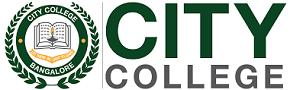Minecraft, a globally acclaimed sandbox game, offers players a vast and creative virtual world to explore. To enhance the gaming experience, many players opt to install modifications, or mods, that add new features or improve existing ones. One popular mod among Minecraft enthusiasts is “Keystrokes,” a visual representation of the keys being pressed. In this guide, we’ll walk you through the process of installing Keystrokes in Minecraft to bring a unique and informative element to your gaming interface.
What are Keystrokes?
Keystrokes, in the context of Minecraft mods, refer to a visual representation of the keys pressed by the player on their keyboard. This mod displays the WASD keys for movement and other keys like spacebar, shift, and mouse clicks, providing real-time feedback on player actions. While not essential for gameplay, Keystrokes can be a valuable tool for streamers, content creators, or players seeking to optimize their gaming experience.
Step-by-Step Guide to Installing Keystrokes in Minecraft:
1. Download and Install Forge:
Before adding any mods to Minecraft, you’ll need to install Forge, a modding platform that acts as a bridge between the Minecraft game and the mods you want to use. Follow these steps:
- Visit the official Forge website (https://files.minecraftforge.net/) to download the latest version compatible with your Minecraft version.
- Run the downloaded Forge installer, selecting the “Install Client” option.
- Launch the Minecraft Launcher and select the newly installed Forge profile.
2. Download Keystrokes Mod:
Once Forge is successfully installed, it’s time to download the Keystrokes mod. Follow these steps:
- Visit a reputable Minecraft mod website such as CurseForge (https://www.curseforge.com/minecraft/mc-mods).
- Search for “Keystrokes” in the search bar to find the mod.
- Choose the version of the mod compatible with your Minecraft version and click on the download button.
3. Install Keystrokes Mod:
Now that you have the Keystrokes mod file, it’s time to integrate it into your Minecraft setup.
- Locate your Minecraft installation folder.
- For Windows, it’s typically located at C:\Users\YourUsername\AppData\Roaming\.minecraft.
- For macOS, it’s ~/Library/Application Support/minecraft.
- For Linux, it’s ~/.minecraft.
- Inside the Minecraft folder, look for a subfolder called “mods.” If it doesn’t exist, you can create it.
- Move the downloaded Keystrokes mod file into the “mods” folder.
4. Launch Minecraft with Keystrokes:
With the mod installed, you’re ready to enjoy Minecraft with Keystrokes. Here’s how you can launch the game:
- Open the Minecraft Launcher.
- In the bottom-left corner, you’ll find a drop-down menu where you can select different profiles. Choose the profile with the Forge version you installed.
5. Configure Keystrokes Mod:
Once in the game, you may want to configure the Keystrokes mod settings to suit your preferences. Here’s how:
- Access the in-game options menu by pressing the “Esc” key.
- Click on “Mods” and find “Keystrokes” in the list of installed mods.
- Select “Config” or “Settings” to customize the appearance and position of the Keystrokes display on your screen.
Benefits of Using Keystrokes in Minecraft:
Visual Aid for Viewers: If you’re a content creator or streamer, Keystrokes provide your audience with a clear visual representation of your gameplay inputs, making it easier for them to follow your actions.
Performance Optimization: For players aiming to improve their performance, Keystrokes offer real-time feedback on key presses, helping them identify areas for improvement in movement and combat.
Customization Options: The Keystrokes mod typically comes with customization options, allowing users to adjust the display’s size, color, and position to suit their preferences and screen layout.
Enhanced Streaming and Recording: Incorporating Keystrokes into your Minecraft gameplay enhances the visual appeal of your content, making it more engaging for viewers. It adds a professional touch to your streams or recorded videos.
Conclusion:
Installing Keystrokes in Minecraft is a straightforward process that can significantly enhance your gaming experience. Whether you’re a content creator looking to make your streams more visually appealing or a player aiming to optimize your performance, the Keystrokes mod provides valuable insights into your in-game actions. Follow the steps outlined in this guide, and you’ll be navigating the pixelated landscapes of Minecraft with enhanced visibility and style in no time.